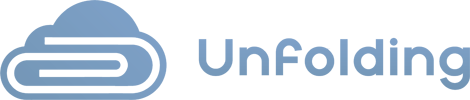History | Viewing Email Info
To view email info, you must be signed in to your Google Account to access the Google Add-on. 1. Press on the DSA Add-on icon from the right-side menu when you are inside Gmail. 2. Then press on the HISTORY button from the navigation menu. 3. When you reach the history screen, select an email …