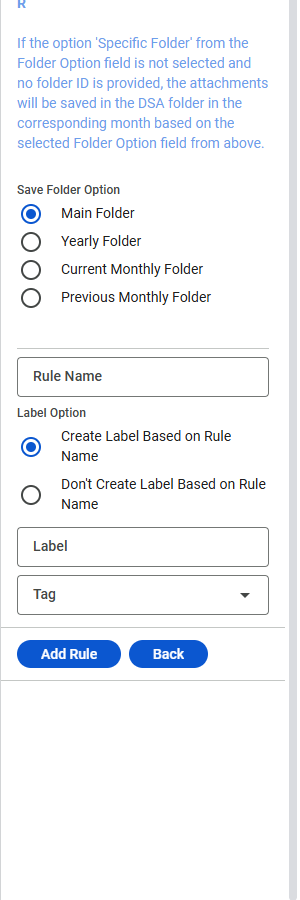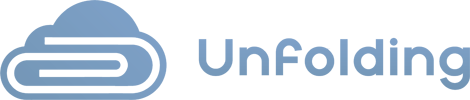-
-
DEA
-
DSA
To add a new rule, you must be signed in to your Google Account to access the Google Add-on.
1. Press on the DSA Add-on icon from the right-side menu when you are inside Gmail.
2. Then press on the RULES button from the navigation menu.
3. When you reach the rules screen, press on the ADD RULE button.
4. After filling in the required fields, you can either press on the:
- ADD Rule button – this will create a rule based on the completed form and return you to the list of rules.
- BACK button – this will return you to the list of rules.
OR
1. Press on the DSA Add-on icon from the right-side menu when you are inside Gmail.
2. Then press on an email.
3. The add rule form will appear with the data from the email.
4. After filling in the required fields, you can either press on the:
- ADD Rule button – this will create a rule based on the completed form and return you to the list of rules.
- BACK button – this will return you to the list of rules.
NOTE:
After you add the rule, you need to enable it to make it work.