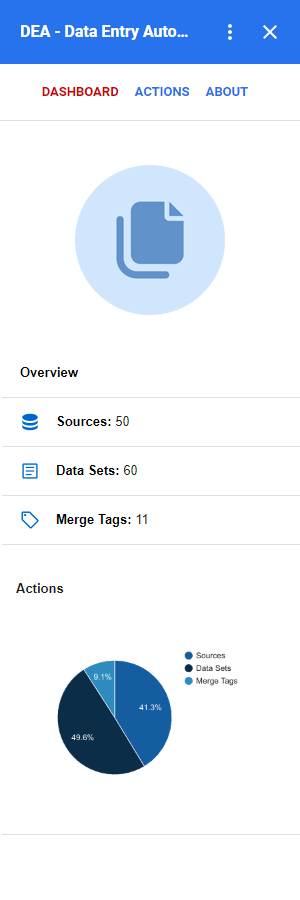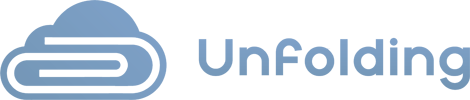-
-
DEA
-
DSA
To view the dashboard, you must be signed in to your Google Account to access the Google Add-on.
1. Press on the DEA Add-on icon from the right-side menu when you are inside a Google Docs or Google Sheet file.
1.1. If you are in another module of the add-on, you can go back to the Dashboard by pressing either on the top menu button or the inside button when you are at an action list screen (Sources, Data Sets, Merge Tags).
2. From here, you can see some information about the current usage from each action available and you can also navigate to the following:
- Dashboard button – this will refresh the screen you are already on.
- Actions button – this will give access to other buttons & actions for the following modules: Sources, Data & Merge Tags.
- About button – this will return some information about the current account status, some information/warnings about what you should not do when using the add-on and a button to delete current Data Set operations if you want to stop all actions at once.