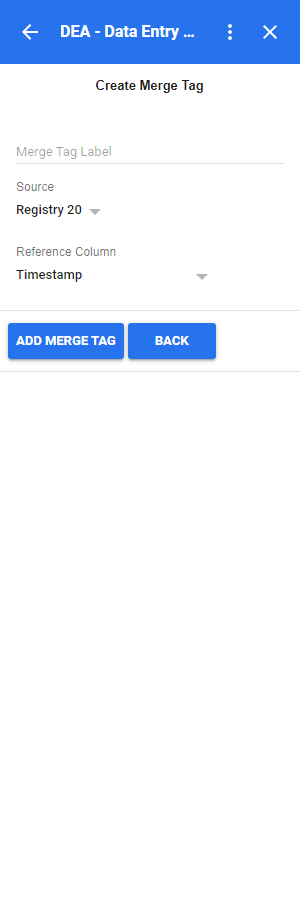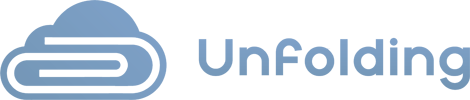-
-
DEA
-
DSA
To add a new merge tag, you must be signed in to your Google Account to access the Google Add-on.
1. Press on the DEA Add-on icon from the right-side menu when you are inside a Google Docs or Google Sheet file.
2. Then press on the ACTIONS button from the navigation menu.
3. Then press on the MERGE TAGS button from the navigation menu.
4. When you reach the merge tags screen, press on the ADD MERGE TAG button.
5. After filling in the required fields, you can either press on the:
- ADD MERGE TAG button – this will create a merge tag based on the completed form and return you to the list of merge tags.
- BACK button – this will return you to the list of merge tags.
NOTE:
If you are inside a Google Sheet file, the ID of the current sheet will be fetched.
If you are inside a Google Docs file, the ID of a sheet must be entered manually.