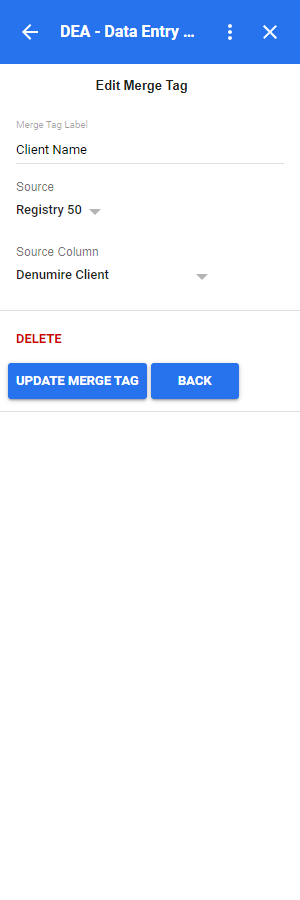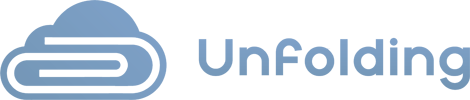-
-
DEA
-
DSA
To add view or edit a merge tag, you must be signed in to your Google Account to access the Google Add-on.
1. Press on the DEA Add-on icon from the right-side menu when you are inside a Google Docs or Google Sheet file.
2. Then press on the ACTIONS button from the navigation menu.
3. Then press on the MERGE TAGS button from the navigation menu.
4. When you reach the merge tags screen, select a merge tag and press on the EDIT button.
5. After viewing or modifying the wanted fields, you can either press on the:
- DELETE button – this will delete the merge tag and return you to the list of merge tags.
- UPDATE MERGE TAG button – this will update a merge tag based on the modified form and return you to the list of merge tags.
- BACK button – this will return you to the list of merge tags.